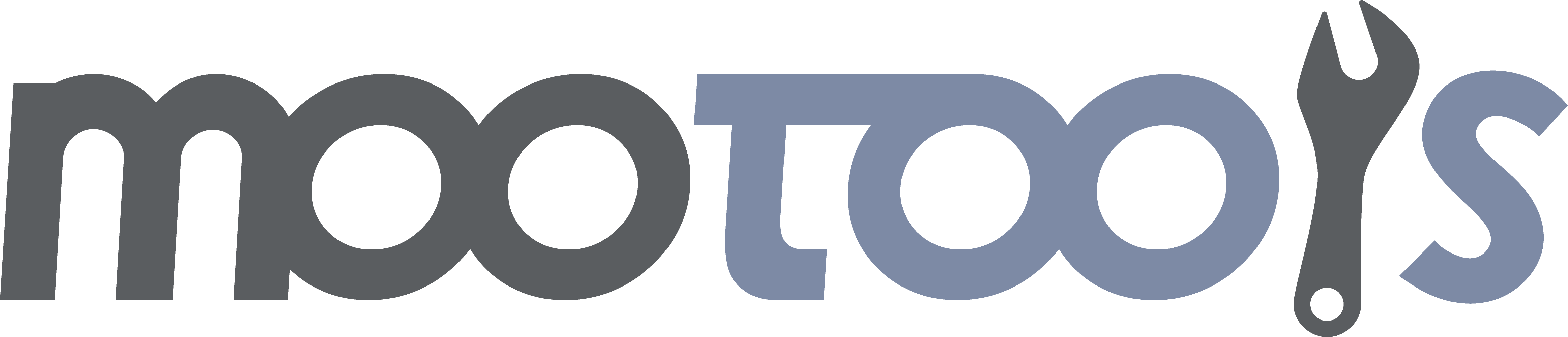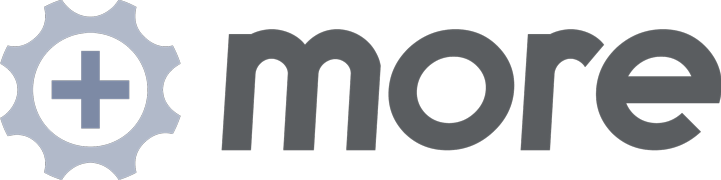Extends the Element Type with the method position which sets the location of an element relative to another.
Tutorial/Demo
Sets the location of an element relative to another (defaults to the document body).
Syntax
myElement.position(options);Arguments
- options - (object) a key/value object with options
Options
- relativeTo - (element) the element relative to which to position this one; defaults to document.body.
- position - (string OR object) the aspect of the relativeTo element that this element should be positioned. See position section below.
- edge - (string OR object) the edge of the element to set relative to the relative element's corner; this way you can specify to position this element's upper right corner to the bottom left corner of the relative element. This is optional; the default behavior positions the element's upper left corner to the relative element unless position == center, in which case it positions the center of the element to the center of the relative element. See position section below.
- offset - (object) x/y coordinates for the offset (i.e. {x: 10, y:100} will move it down 100 and to the right 10). Negative values are allowed.
- returnPos - (boolean) don't move the element, but instead just return the position object ({top: '#', left: '#'}); defaults to false
- relFixedPosition - (boolean) true: adds the scroll position of the window to the location to account for a fixed position relativeTo item; defaults to false
- ignoreMargins - (boolean) you can have the position calculate the offsets added margins if you like; defaults to false. If true, the corner of the element will be used EXCLUDING the margin.
- ignoreScroll - (boolean) if true, the scroll offset of the parent is ignored. defaults to false.
- allowNegative - (boolean) if true (the default), AND the element is not a descendent of an element that is positioned (relative or absolute), then the position will not allow negative values.
- minimum - (object) x and y values (number) for hard minimum limits on the position. Unlike allowNegative, these are not conditional; if you give zero values for the x/y values, they will be obeyed regardless of any other setting.
- maximum - (object) x and y values (number) for hard maximum limits on the position.
Position & Edge Options
There are two ways to specify the position: strings and objects. The strings are combinations of "left", "right", and "center" with "top" (or "upper"), "bottom", and "center". These are case insensitive. These translate to:
- upperLeft, topLeft (same thing) - or upperleft, leftupper, LEFTUPPER etc.
- bottomLeft
- centerLeft
- upperRight, topRight (same thing)
- bottomRight
- centerRight
- centerTop
- centerBottom
- center
Alternatively, you can be a little more expicit by using an object with x and y values. Acceptable values for the x axis are "left", "right", and "center", and for y you can use "top", "bottom" and "center".
- {x: 'left', y: 'top'} // same as "upperLeft" or "topLeft"
- {x: 'left', y: 'bottom'} // same as "bottomLeft"
- etc.
Using these options you can specify a position for each corner of the relativeTo object as well as the points between those corners (center, left, top, right, bottom and the center of the entire object).
Returns
- (element or object) This Element unless the option returnPos is set to true, in which case an object is returned with top and left values that can be passed to Element.setStyle (example: ({top: '200px', left: '100px'})).
Example
$('myElement').position(); //centered to the middle of the window
$('myElement').position({relativeTo: 'myDiv'}); //element is in the center of myDiv
$('myElement').position({
relativeTo: $('myDiv'),
position: 'upperLeft',
edge: 'upperRight'
}); //myElement's upper right corner is against myDiv's upper left cornerNotes
- The element must be absolutely positioned (if it isn't, this method will set it to be).